When users need to connect to Wi-Fi using an Android phone, the usual way is to open the settings and select the network you want to use. However, in some cases, you may encounter the inability to be compatible with Wi-Fi; at this time, the method given in this article can be used to solve such problems. The solutions given below are arranged in order from simple to complex.
This article refers to the address: http://
Close and restart your phone
The first thing you should try is to turn off the phone, remove the battery, leave it for 30 seconds, then put the battery back in and reopen the phone.
Turn off and restart the Wi-Fi connection
Prior to this, my phone has already reserved a network IP address assigned by another Wi-Fi connection, which will be applied to the current Wi-Fi. If the address patterns are the same and there are no address conflicts, there is nothing to worry about; but this is usually not the case. So now all you have to do is follow the steps below to shut down and restart the Wi-Fi connection:
1. Click to open the phone menu.
Second, enter the settings bar.
Third, select the wireless and network settings section.
Fourth, enter the Wi-Fi setup project.
5. Select to turn off Wi-Fi in the new window.
6. After completing the shutdown operation, re-enter the project and choose to turn on Wi-Fi.
Ignore the network
If the above does not work, you should choose to have the Android device ignore the network and re-add it. It should be noted here that when the network coverage is within, the Android device cannot choose to ignore the network; therefore, the user needs to move beyond the network coverage and perform the following operations:
First, move to the point where you need to ignore the coverage of the network.
Second, choose to ignore the network.
Third, return to the coverage, waiting for the network to automatically display.
4. Enter the network password to select login.
Now, Android phones should get a new address and work as expected.
Check Wi-Fi password
Â
Normally, the Wi-Fi password should be changed periodically; however, when the network makes such adjustments, the phone will not automatically update. Therefore, in order to manually update the Wi-Fi password, you need to perform the following operations:
1. Move outside the coverage of the problematic network.
Second, enter the Wi-Fi configuration project that needs to be adjusted.
Third, choose to adjust the network settings.
4. Enter a new password in the window (as shown in Figure A).
  
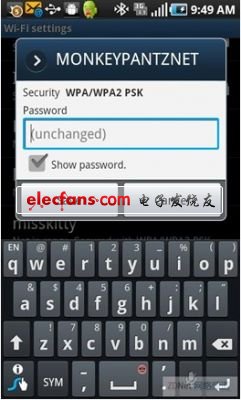
Â
5. Review the input password information. (I always choose to review to confirm that I entered the correct password on my mobile device.)
6. After confirming, choose to save the password.
The picture shows the Android system operation interface
The type of security used in the network will also be displayed on this screen. The user should confirm that the type matches the correct security mode; if the answer is no, it may be necessary for the Android device to perform an operation that ignores the network and re-adds it.
Dc Linear Actuator,Linear Actuator,Linear Actuator 12V,Electric Linear Actuator
Changzhou Sherry International Trading Co., Ltd. , https://www.sherry-motor.com