

Release date: November 2015 Application size: 33.1 MB (box side) / 14.9 MB (computer side)
Test box: enhanced version of the millet box Download: http://pan.baidu.com/s/1hqM7qU4 Application Brief AirPC is also called Hing Chart, is Wuhan Hingtu Shinco Electronics Co., Ltd. rely on H.265 encoding and decoding technology And the free application software developed by the wireless projection principle. Hing Chart Express is a wireless transmission software developed based on the H265 codec technology and wireless projection principle. Through this software, PC screens can be used for high-definition television screens or Android mobile phones for wireless transmission. Whether it is video or other office document presentations, simultaneous and high-assured audio and video transmission can be realized, making your life and work more enjoyable.
Application Evaluation
Different from mobile screencasting, the screen-casting function of “Xingtu Quick Shot†needs to install application software on the computer side and the box/television side respectively. First, download the attachment of this post. The attachment contains two files and one is the extension. A computer-side installation package named exe, and a box/television-side installation package with an extension of apk.
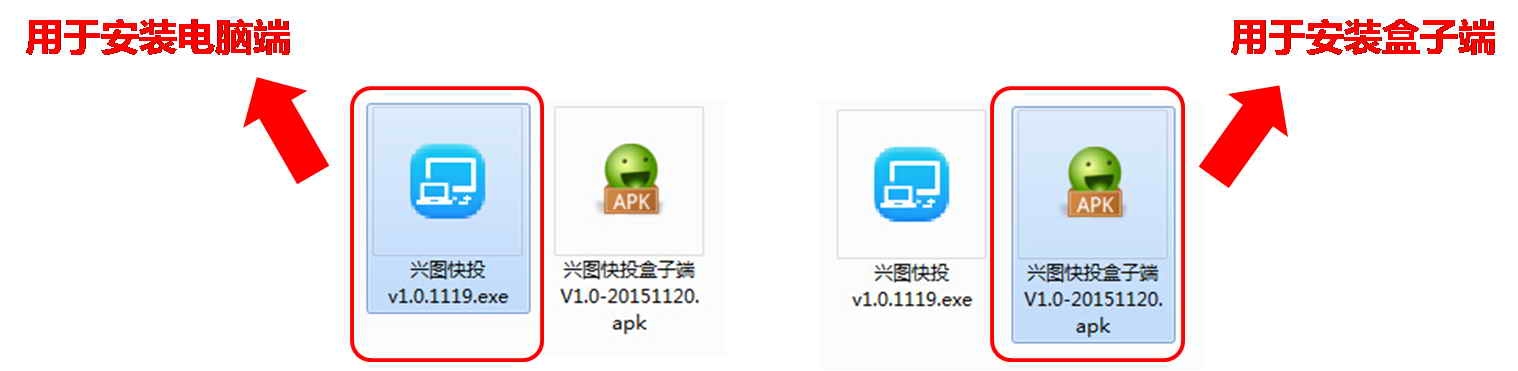
Computer side
"Scheduling Quick" computer installation package is the same as the computer software installation. After selecting the installation path, click "Install" to start the installation. The main attention is "UVNC BVBA" which needs to install the graphics adapter in some WINDOWS installation process. , Continue to install, after the installation is complete, restart the computer, "Xing plans to vote fast," the computer-side installation process is very simple, there is no complicated operation and difficulty, and common computer software installation is basically the same.
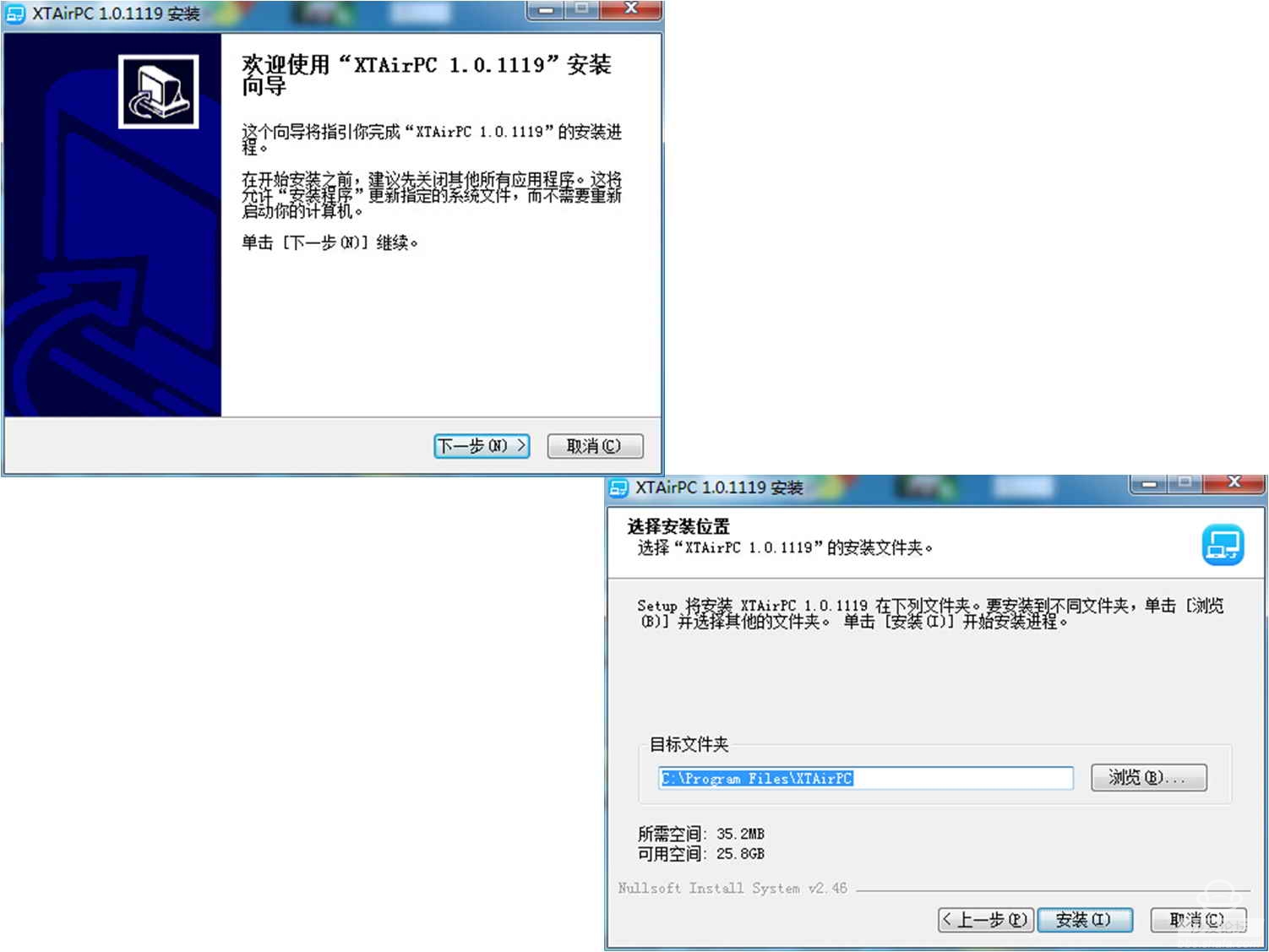
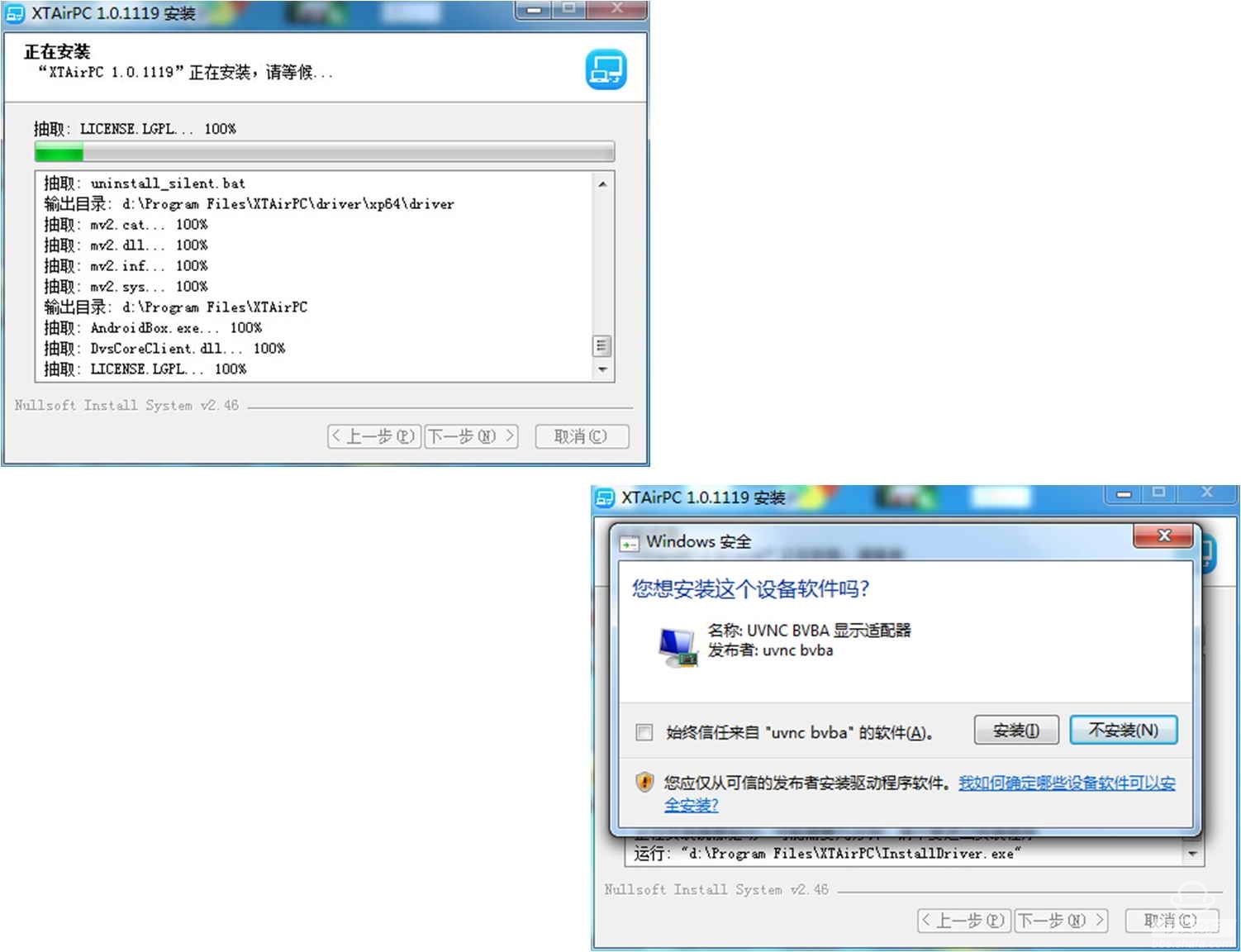
After restarting, we will see a shortcut icon of “Startup Quick Launch†on the desktop. After clicking, the main operation suspension window and toolbar will pop up in the lower right corner of the desktop.
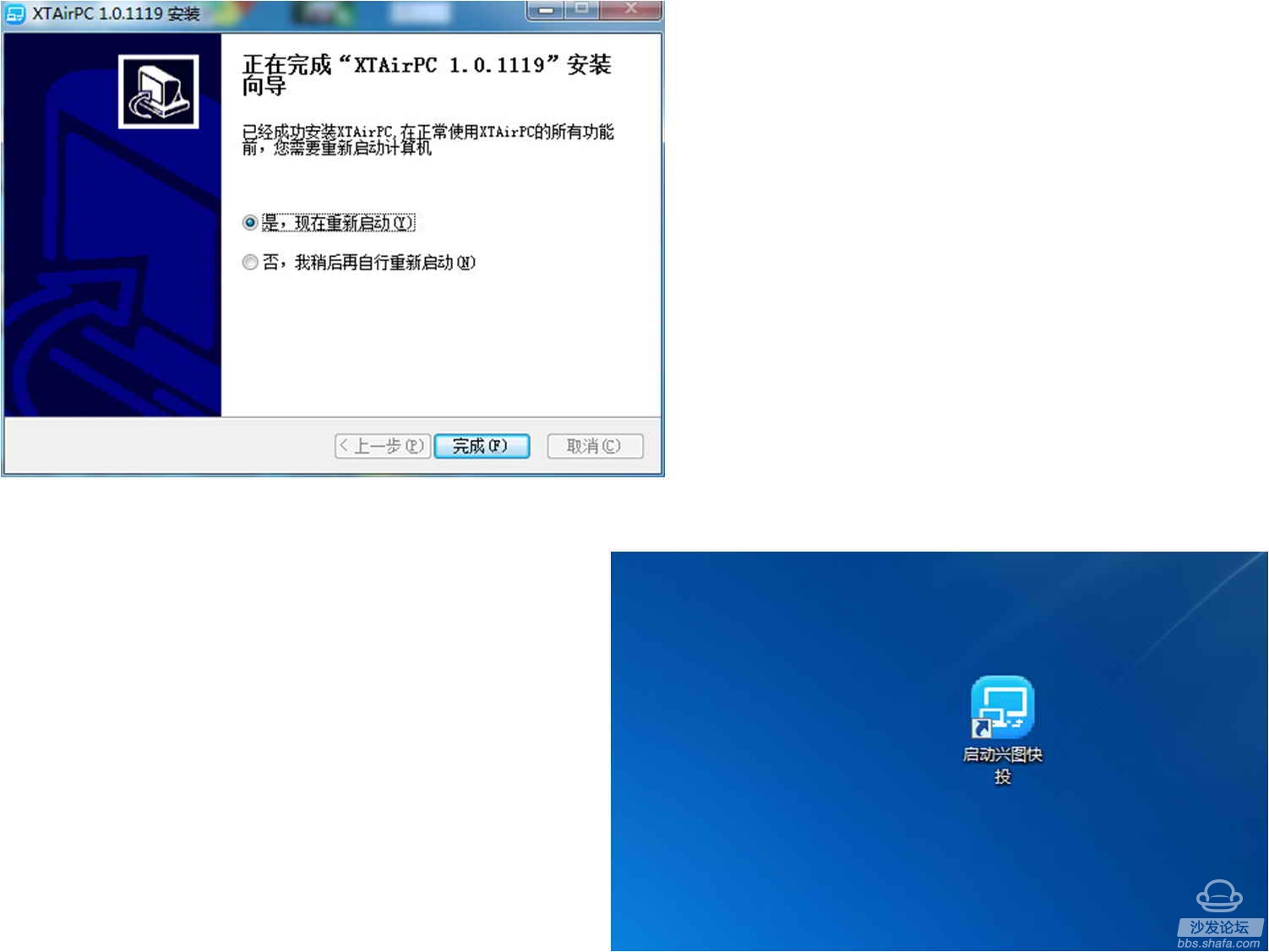
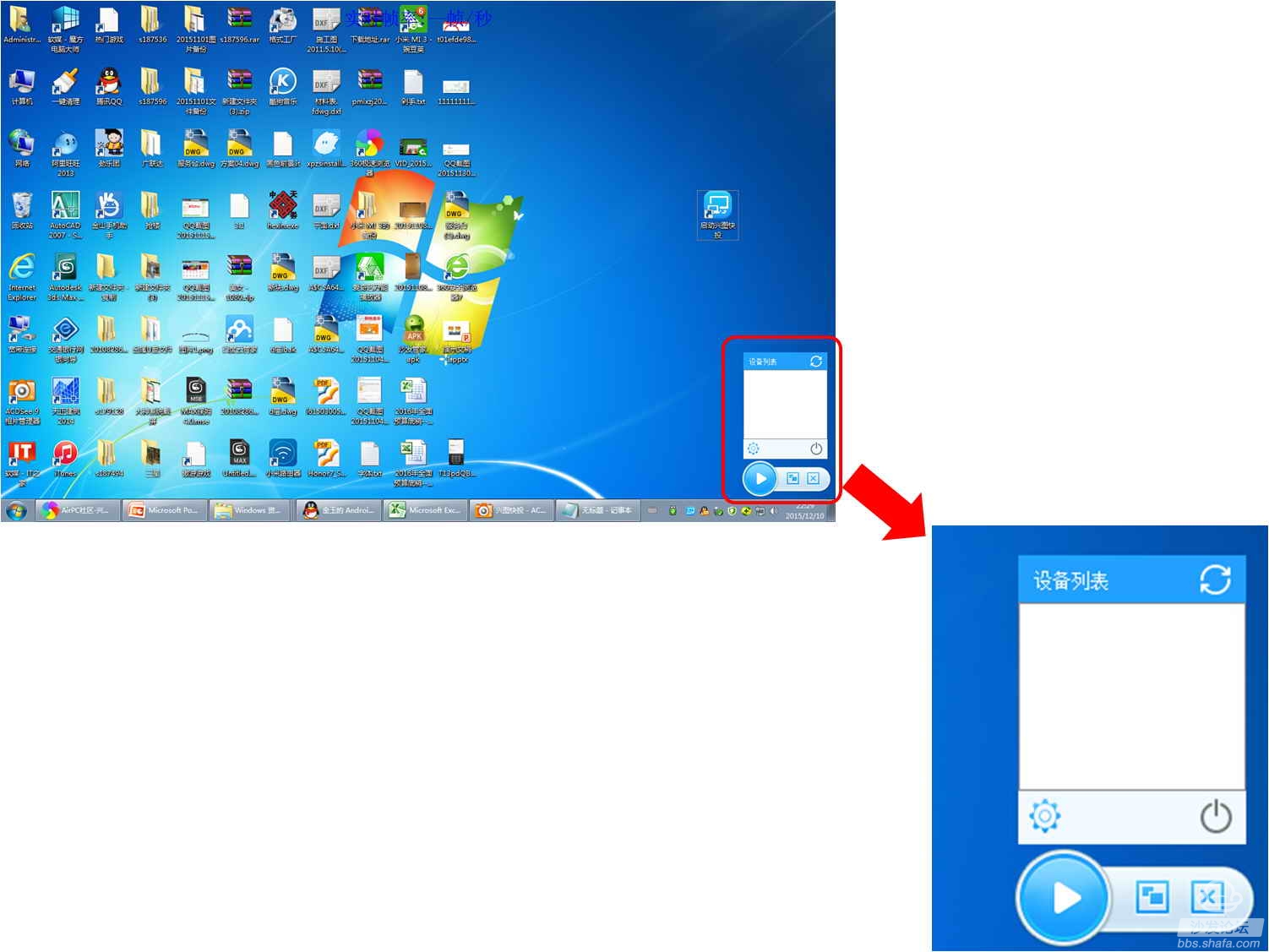
Hovering "flying" device list can be popped up or hidden by clicking the right mouse button on the bottom toolbar. "Device list" is mainly used to display the list of devices that can be connected in the current environment. Click "Device list". The "Refresh" button in the upper right corner of the interface will immediately refresh the contents of the list. The list area is displayed with a list entry with IP. The lower left corner of the interface is the "Settings" button, and the lower right corner is the "Exit" button. The toolbar on the bottom of the “Device List†mainly includes three “Playâ€, “Display Scale,†and “Hide†control screens, which are start/stop screen, original or full-screen ratio screen display, and hidden toolbar. The function. In general, the computer-side operation display interface of "Singing Quick-to-Fly" is concise and clear, and is very handy.
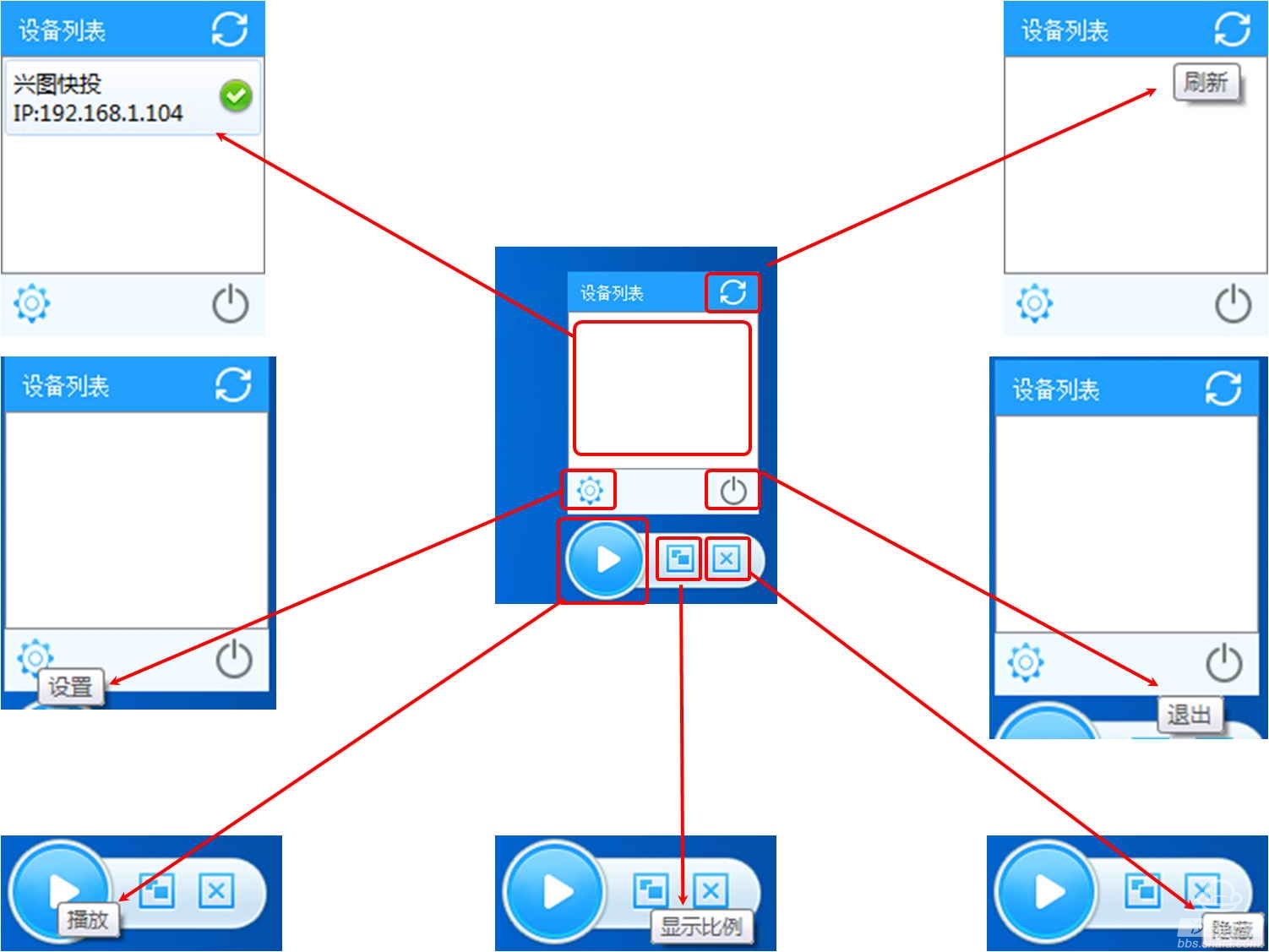
The “Settings†button of “Xingtu Quick Shot†pops up with “Aboutâ€, “System Settingsâ€, “Enthusiast Settingsâ€, “Standard Modeâ€, “Multimedia Modeâ€, “View Real-time Frame Rate†and “Refresh†after clicking. Device (Clear) menu, "About" to view software version and related information, "System Settings" can be customized manually add IP link box / TV, "Enthusiast Settings" can adjust the screen-casting parameters so that the screen-casting effect reaches the maximum Good, "standard mode" and "multimedia mode" are used for different modes of screencasting. For example, PPT presentations and video file playback can be selected for "multimedia mode" screencasting, with better results, while others can choose "standard mode" projection. On the screen, click "View real-time frame rate" to see the floating "real-time frame rate" display at the top of the desktop, and "refresh device (empty)" to refresh the list of currently connectable devices.
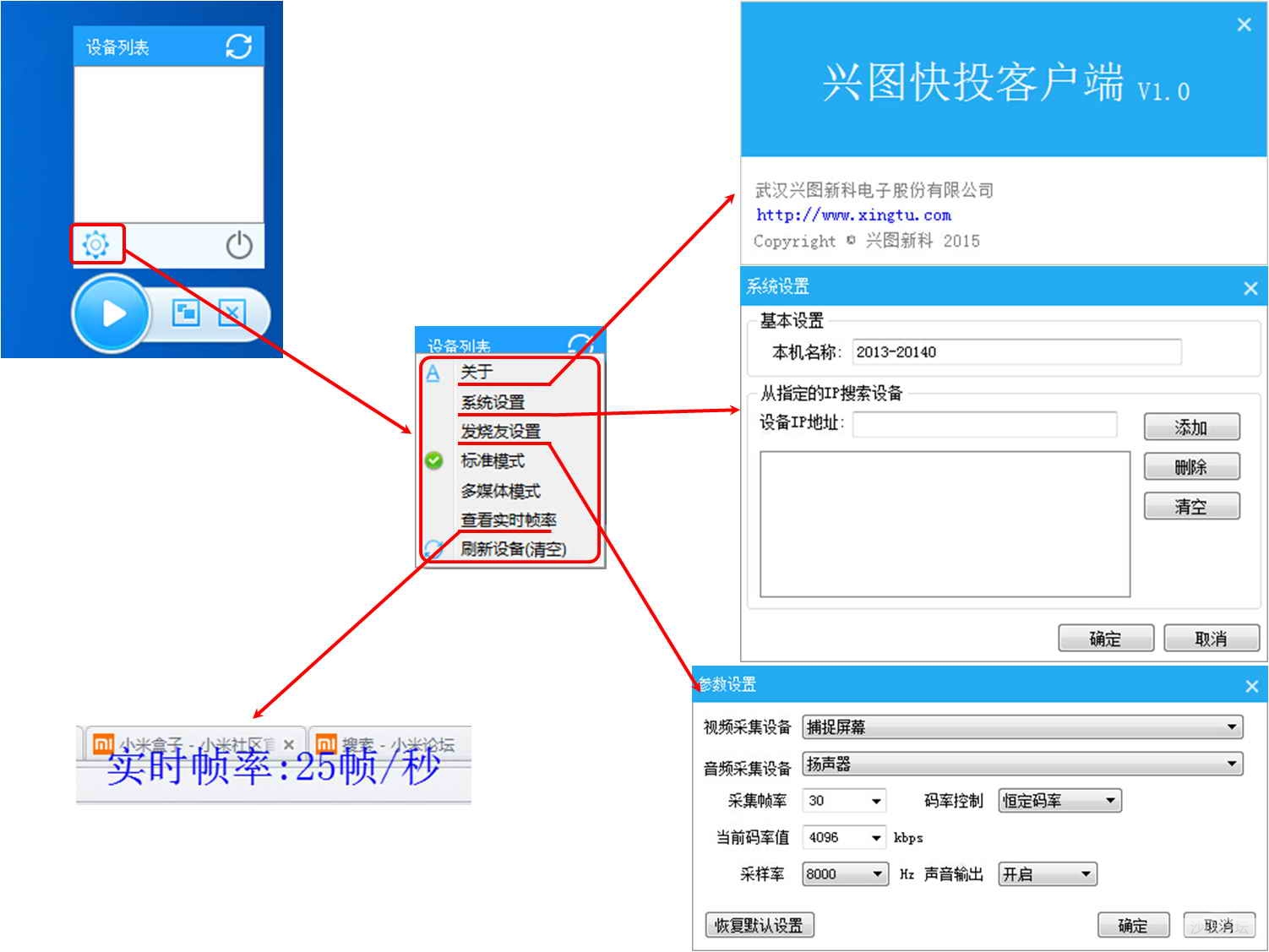
Box side
As a closed beta version of "Singshot", there is currently no way to find the download path in many box/TV application stores. Therefore, you need to install the box-side installation package to the box via a peripheral. This post will be used to pass the OTG line. The method of connecting the U disk to the box is to copy and install the "Xingtu Quick Project" to the box and install it as an example.
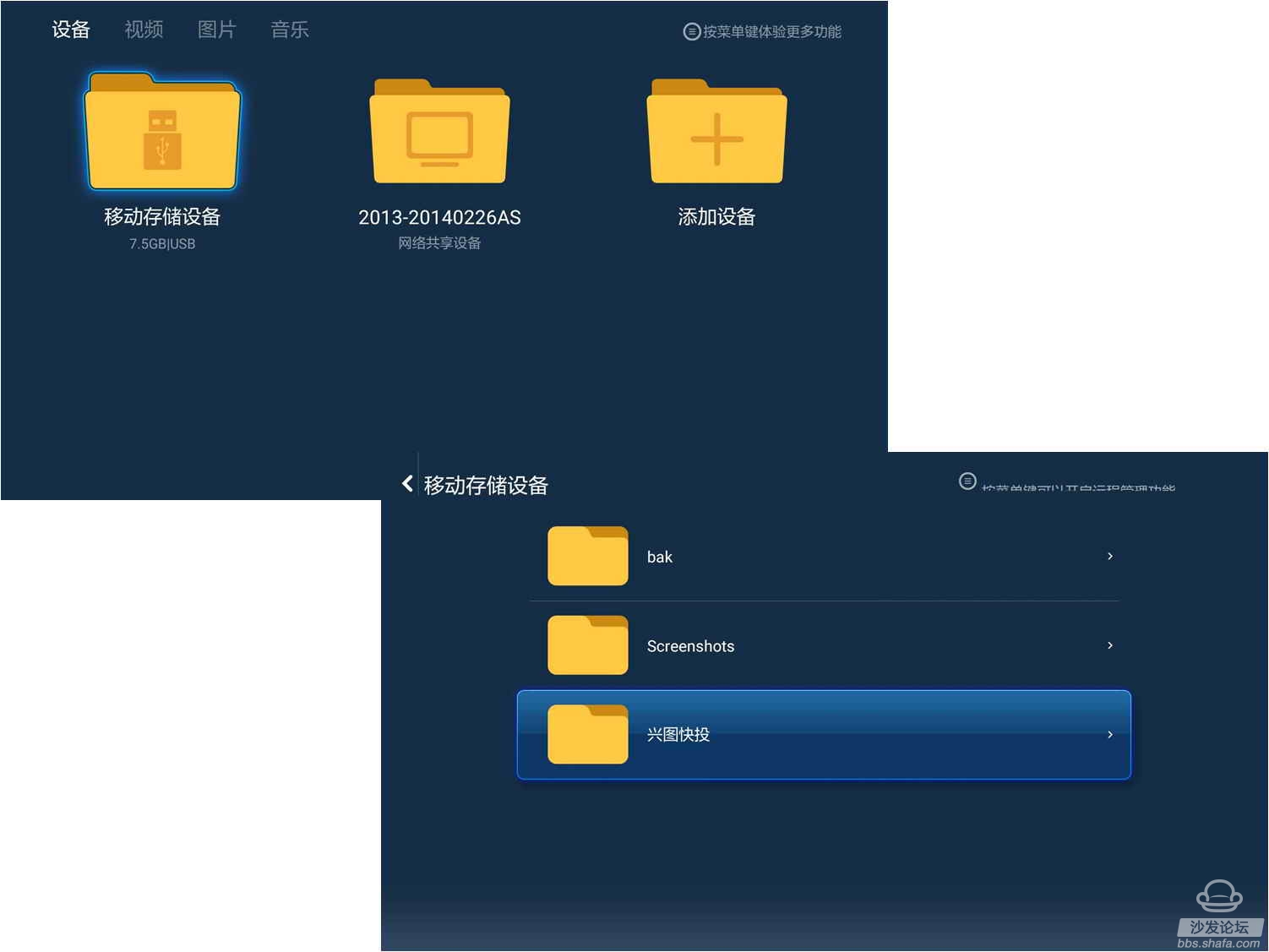
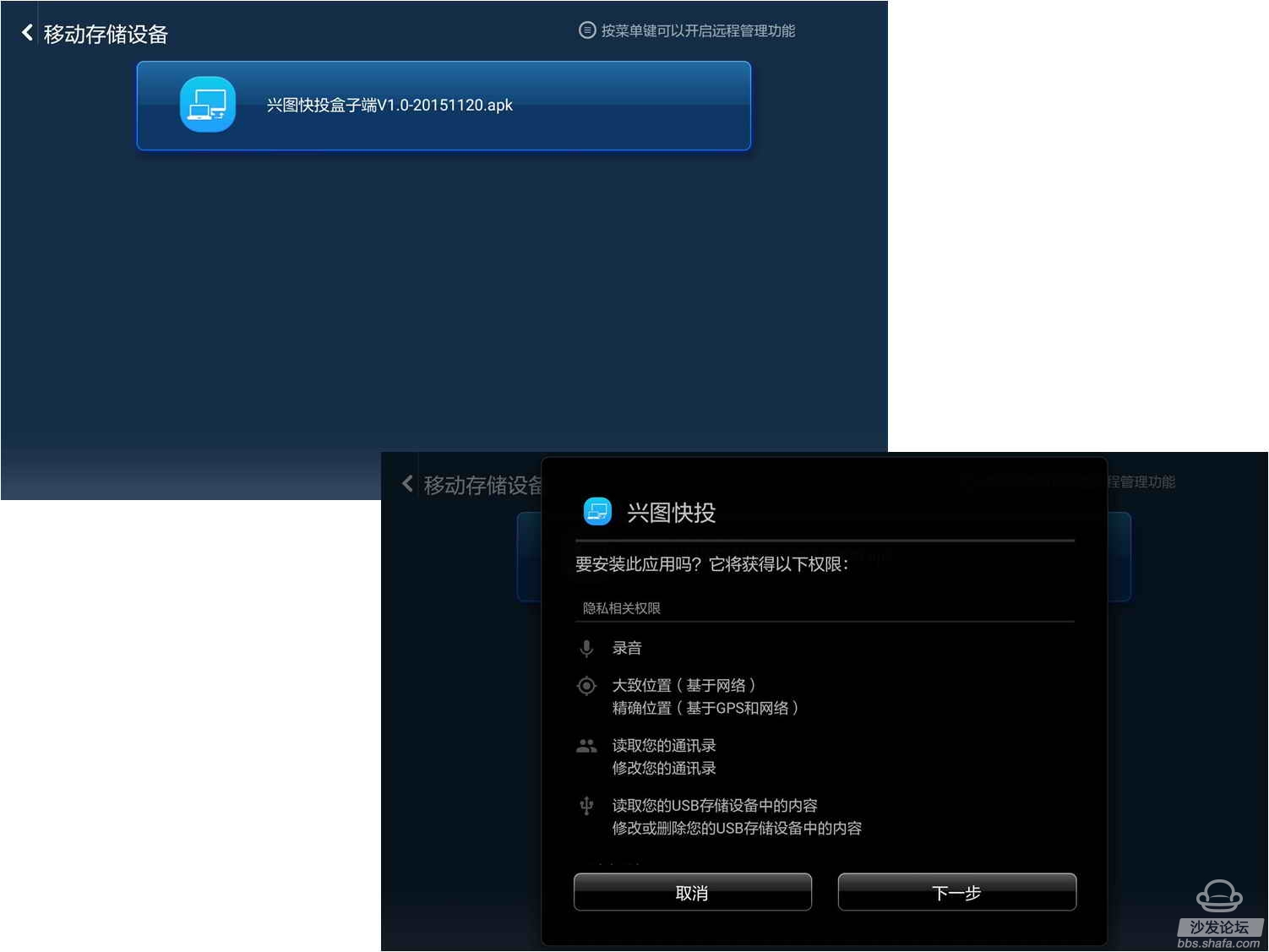
The installation process is the same as that of other box/television apk installations. It is necessary to pay attention to the "3.MB" apk installation package for "Singing and Quick Projecting." The installation process is slightly slower, and you can wait patiently. After installation, you will be able to display on the desktop. Click on the icon for the "quick shot" icon to enter the screen to be screen shot.
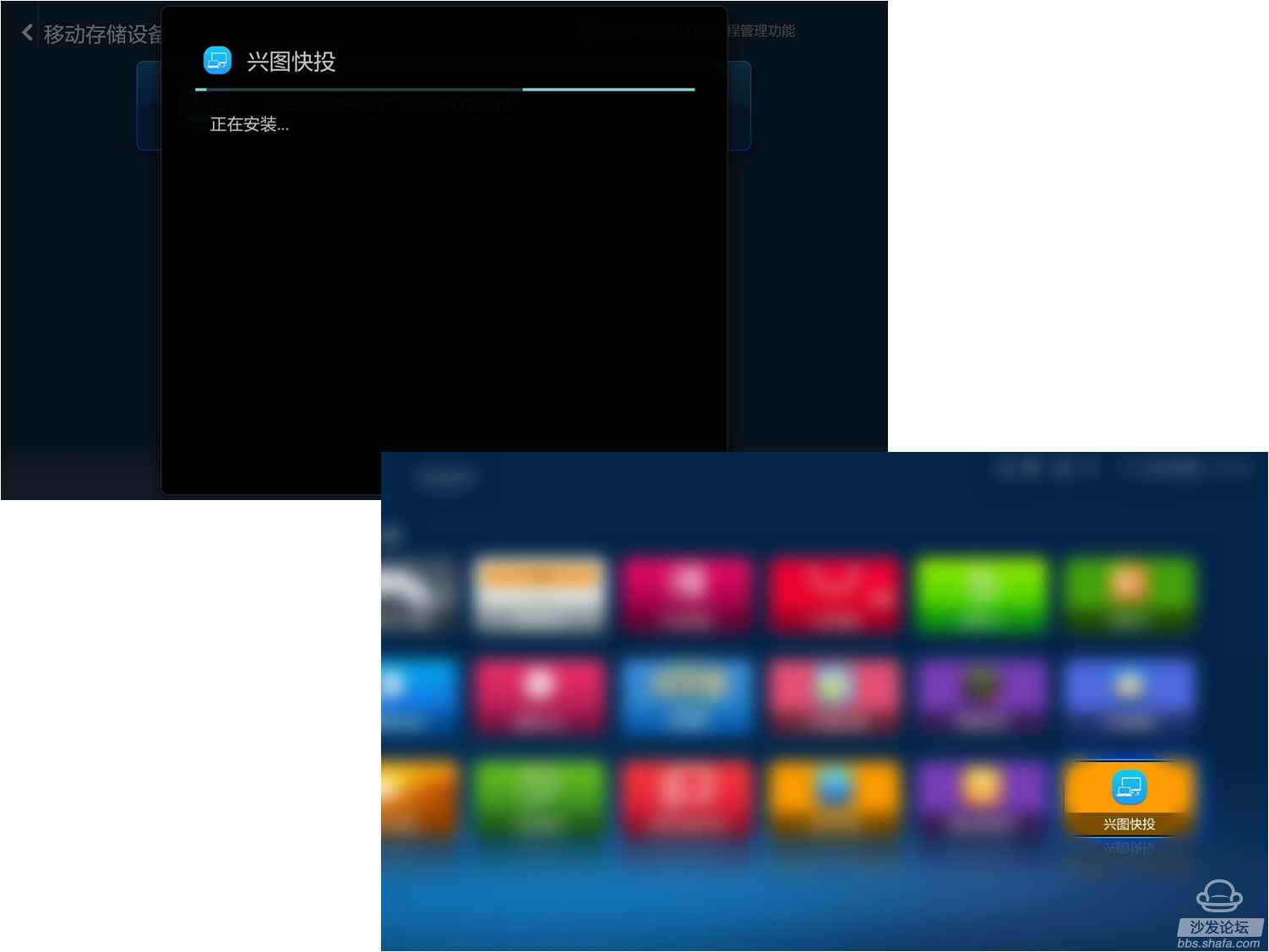
The interface to be connected to "Singhing Express" has no operation options. The background of blue sky and white clouds is accompanied by a schematic diagram of a computer, a box, and a TV wireless projection screen. The QR code on the bottom right corner of the interface has its network QR code on the same network. In the environment, the interface disappears slightly, and the list window of “Singing and Quick-shot†is displayed on the right side, and the accessible serial code is displayed. Compared with the installation and display interface on the computer side, the installation and interface on the box side are simpler.
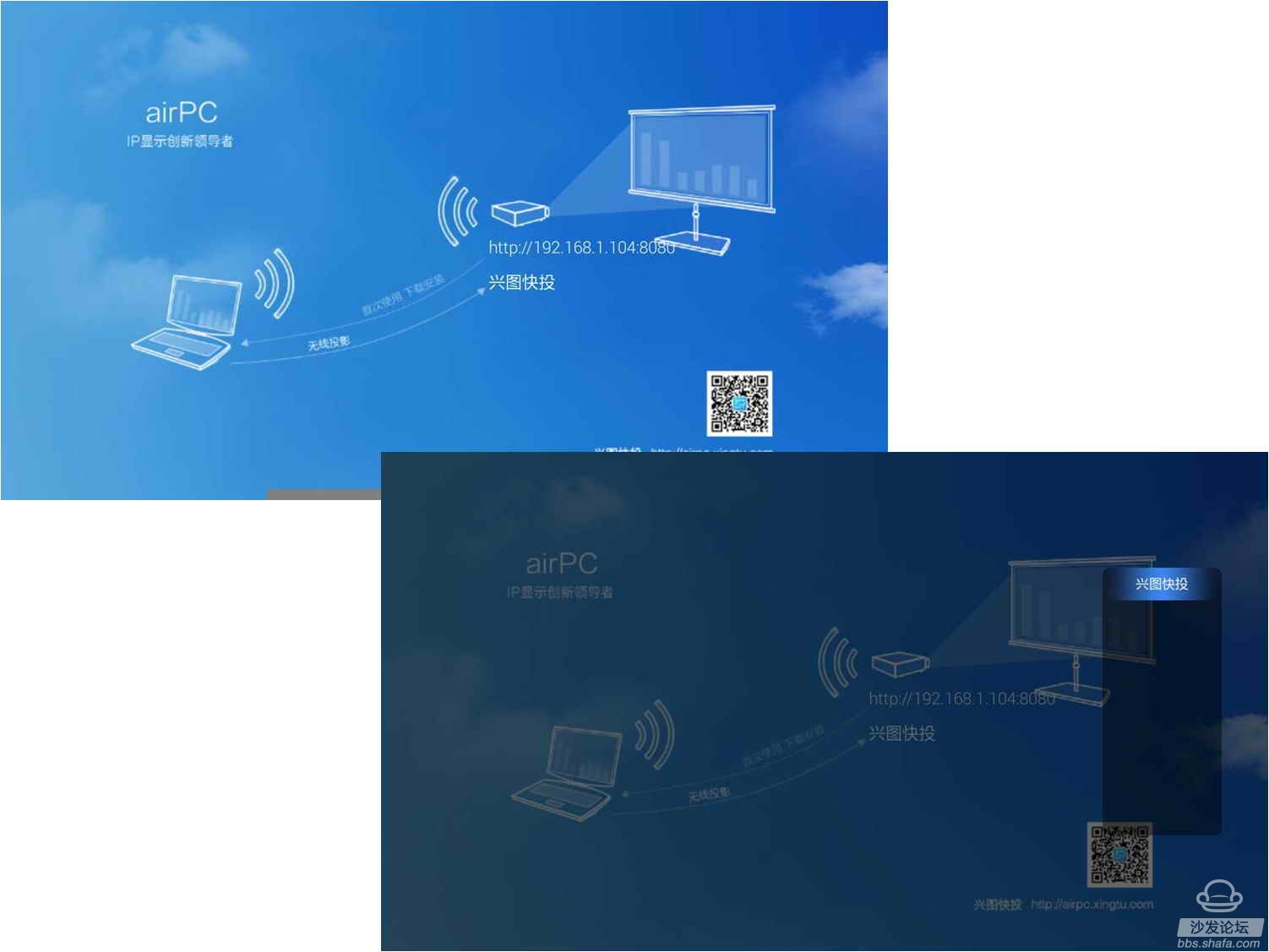
Screen operation
The necessary and sufficient conditions for the screen-sharing function of “Xingtu Quick Shot†is that the box and the computer must be in the same network environment. Under the condition that all kinds of conditions are available, the IP list of the screen-capable device will be displayed in the “device list†of the computer. There is a right blue arrow at the right side of the list entry. Click the blue arrow. The “Schedule Quick Launch†list at the end of the list will show the accessible serial codes, which proves that the computer and the box are successfully adapted.
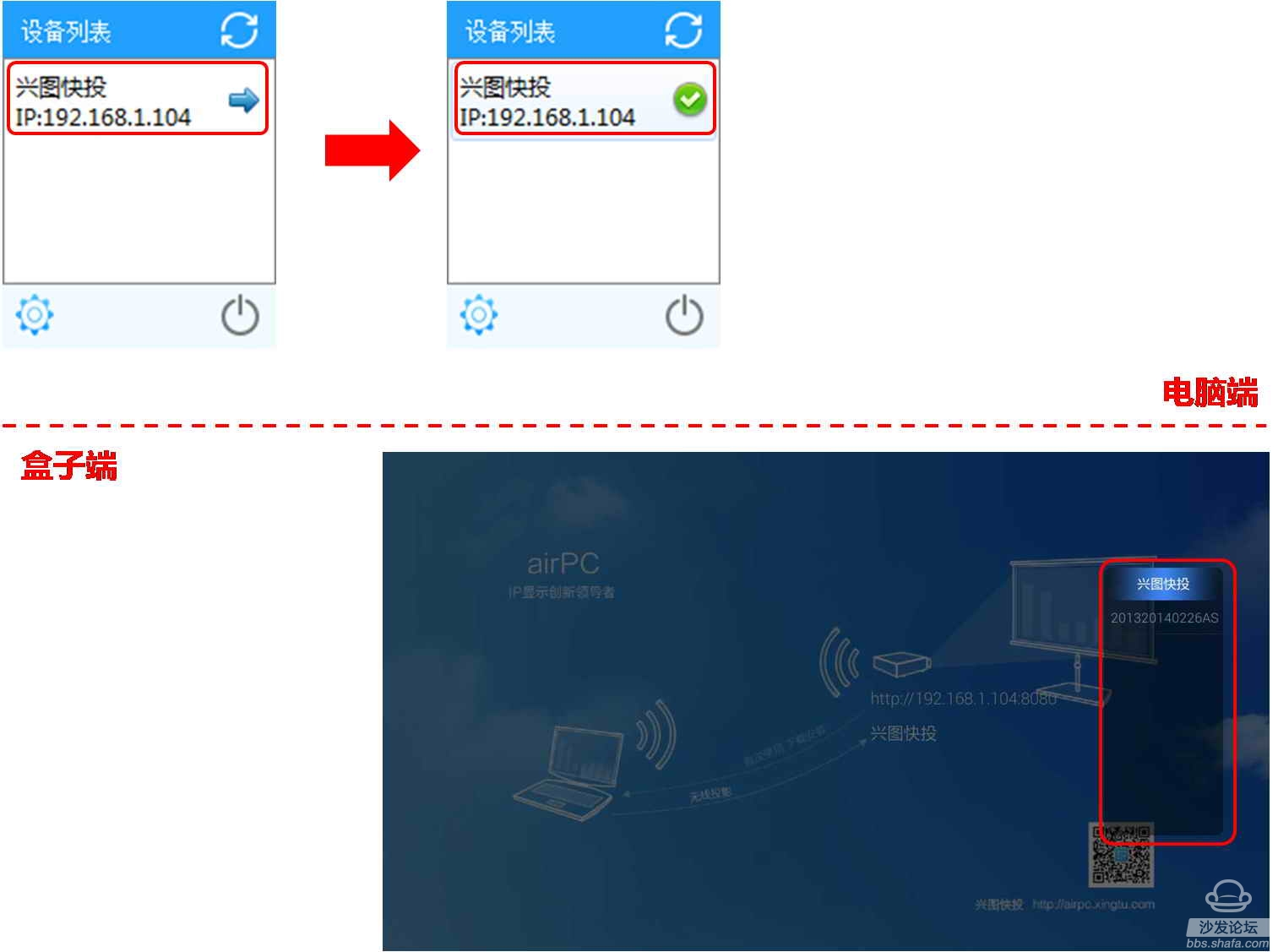
Then click on the Play/Stop button on the computer's toolbar to make a screencast. During the screencast process, you can click on the toolbar's Play/Stop button to stop the screencast. Heike adjusts the screencast effect by clicking on the Aspect Ratio button. After the button is clicked, the toolbar is hidden, and can be called again through the computer information bar. Although the toolbar is small, the design is very practical and intimate.
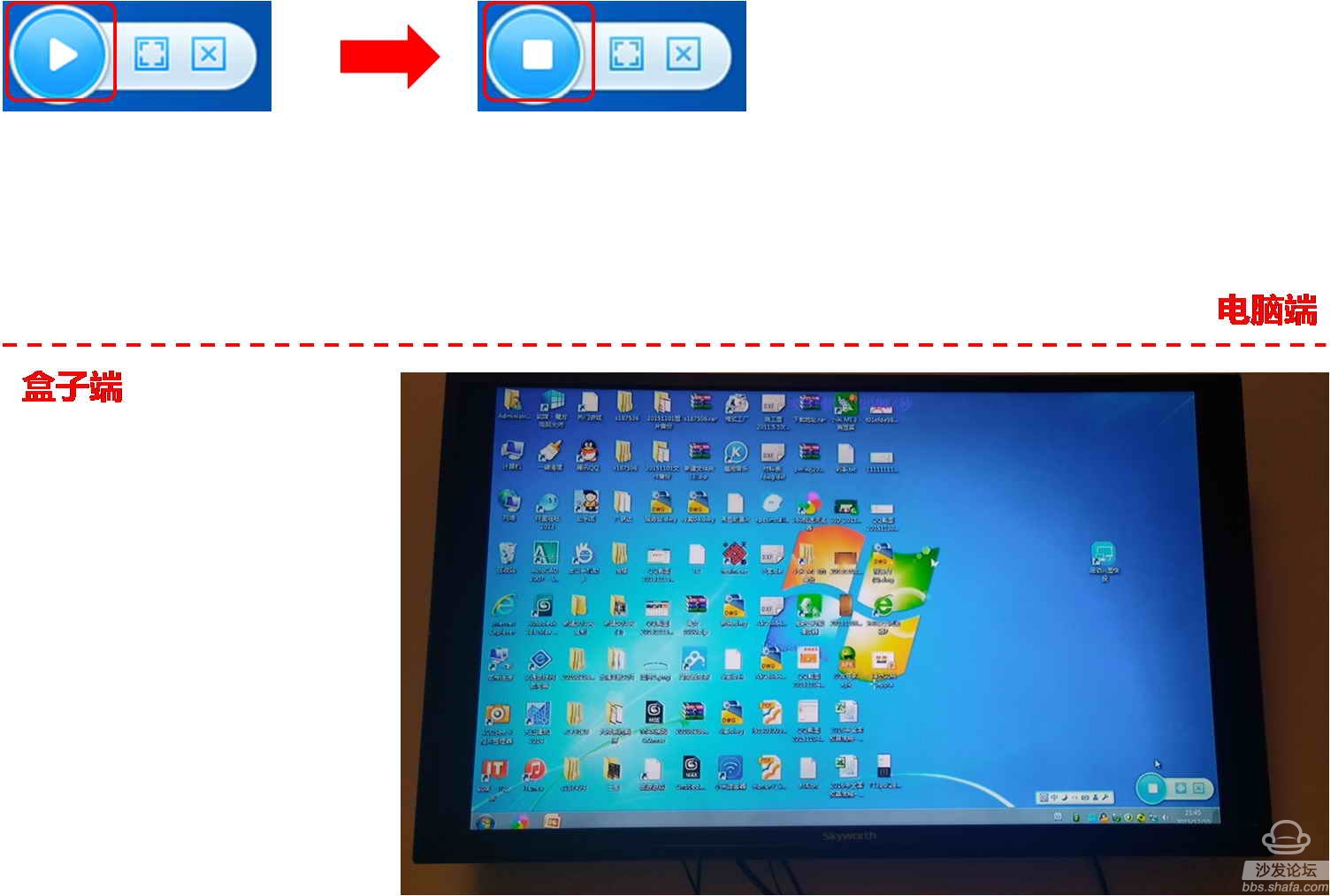
Here are the "acer" and "Skyworth" computer monitor and TV screen effect display.

"My Computer" screen effect
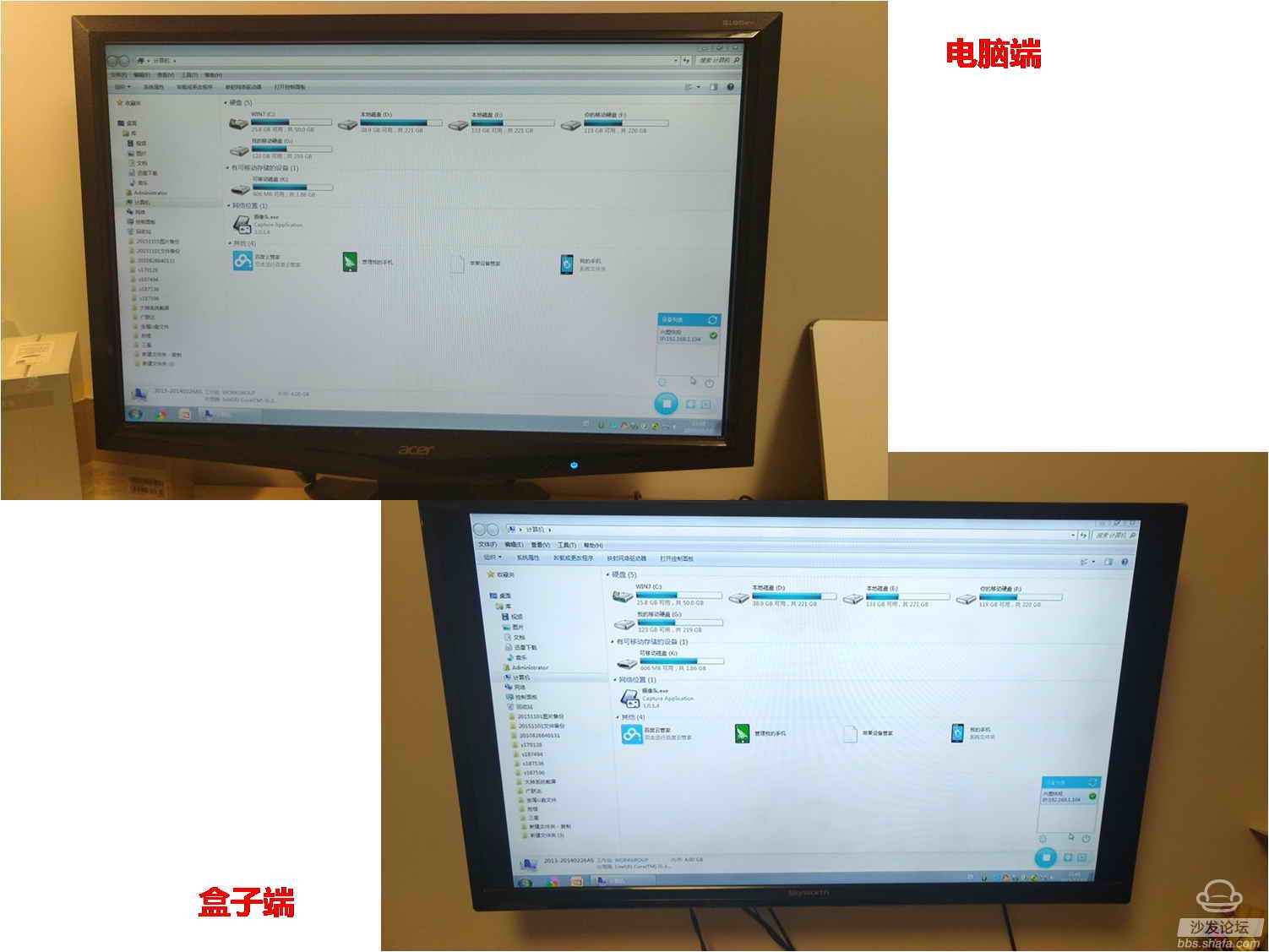
Web browsing performance
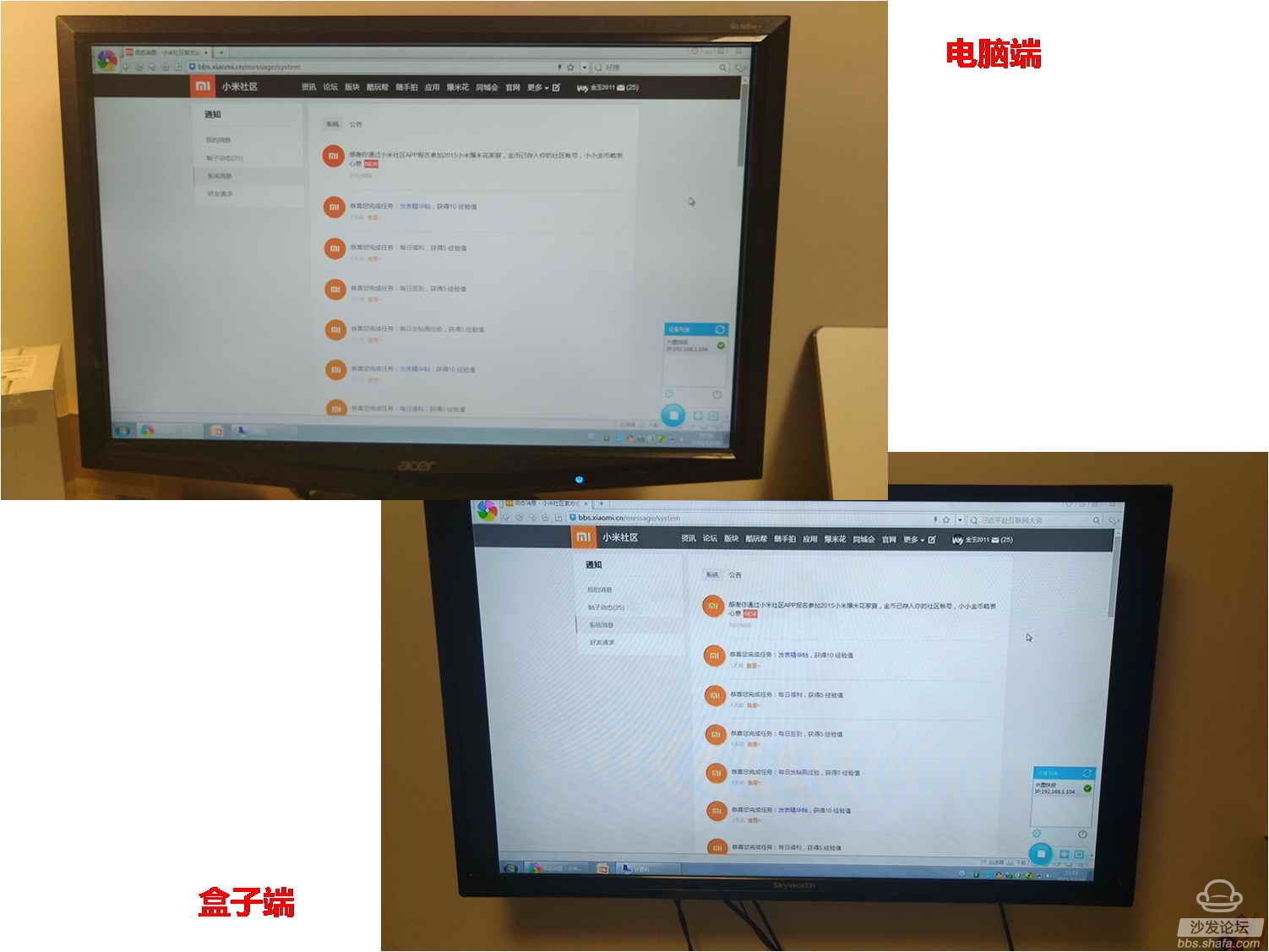
Dynamic play and sound effects
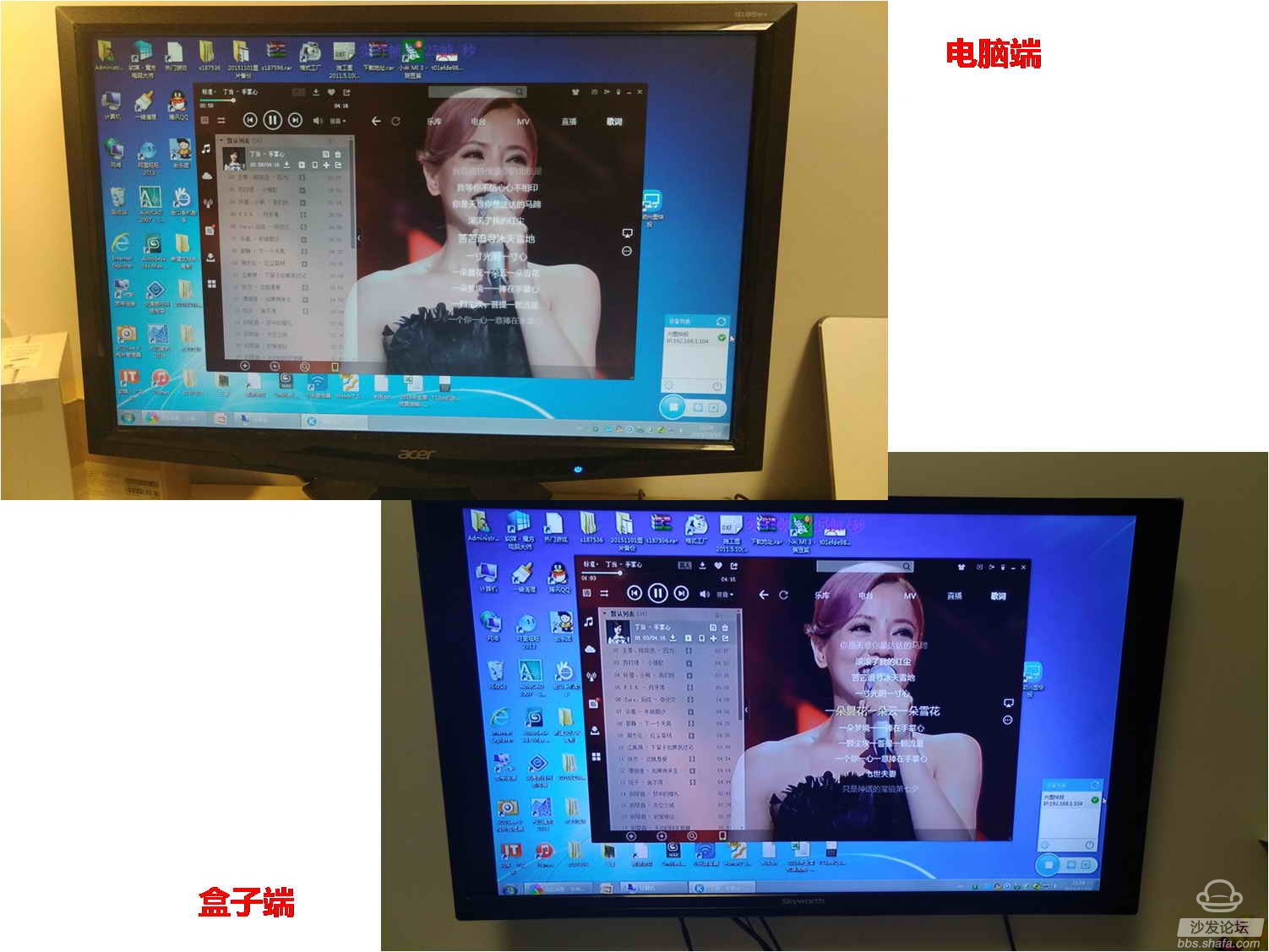
With the continuous development of digital network technology, wireless screen-casting technology has been gradually popularized. The screen-casting technology of mobile phones and network boxes/TVs is now very mature, and wireless screens between computers and boxes/TVs have few good software or The application requires either a ROOT box or a gateway requirement. The tedious effect does not sound bad. The emergence of "Scheduling Quick Project" effectively solves the problem of difficult wireless projection screens between computers and boxes/televisions. Introductory, you will find that the operation of “Xingtu quick shot†is very simple (this is related to the configuration of the computer and the box, the network environment, etc.). The handyness is very strong. Of course, some people will say “Originallyâ€, in fact, many The application or function of "situated egg" is not used every day, but is used during the most critical time, the most efficient period, such as the PPT presentation of network office, small educational film playing, computer remote puzzle presentation solution. As an early-generation version of "Scheduling Quick", I didn't criticize the issue too much. First, "Scheduled Quick-shot" can fully satisfy the screen-casting effect (the purpose has been reached, and why we must be picky about it), and the second is the reform of the camp. More encourage the development of emerging applications, not blows. In the end, I wish the “Fuxing Quick Investment†function will be more perfect in the future, with a better screen-casting effect, better technology, and a new development path.